ByPass the Windows OS Logins
Hello, guys !!!
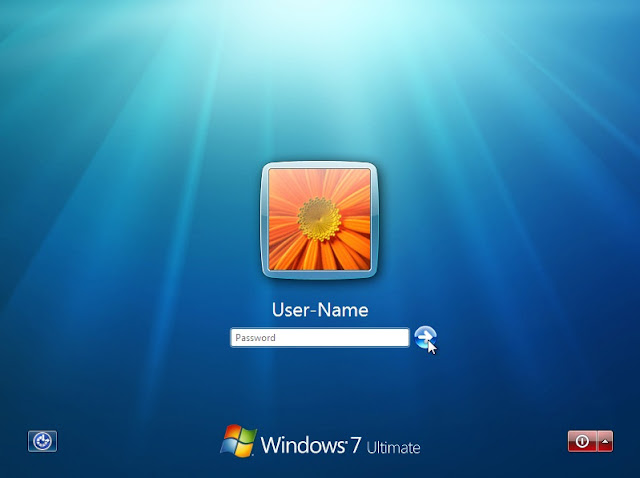
Today I'm bringing some interesting topic to you. That is bypass the passwords in windows OS. Let's talk about that.
In my computer has one admin account and there is no password on that account. If it means Windows 7 built-in administrator has been enabled and its password has not been set, now we can bypass our Windows 7 login screen-free with using command prompt in safe mode.
In windows 7 computer, there are 3 different types of safe modes to choose, safe mode, safe mode with networking and safe mode with command prompt. In order to make full use of command prompt to bypass Windows login password, we just could select the third one.
Restart your Windows 7 computer and hold on pressing F8 to enter Advanced Boot Options.
Choose safe mode with command prompt in the coming screen and press enter.
In pop-up command prompt window, type net user and hit Enter. Then all Windows 7 user accounts would be listed in the window. Just find the login user which ever appeared again and again on Windows 7 login screen.
Remove the Windows 7 login user password with the net user command.
For example, if the login user is "isunshare", just need to type the command "net user isunshare *" in command prompt window and press Enter button three times. Then Windows 7 login user password would be removed. Restart the computer and you could bypass Windows 7 login password to sign in.
Note: Or you can type net user command "net user isunshare 12345" to reset Windows 7 login user password to one you know. Once you restart Windows 7 computer and see the user, just need to select it and type a new password to login Windows 7.
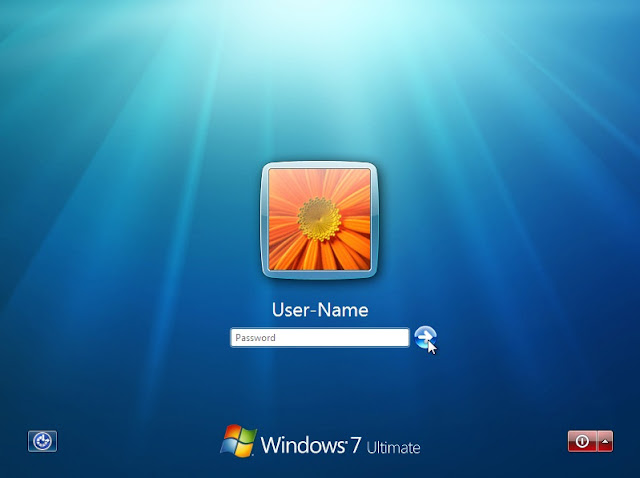
Today I'm bringing some interesting topic to you. That is bypass the passwords in windows OS. Let's talk about that.
Bypass Windows Login Password with Command Prompt
In my computer has one admin account and there is no password on that account. If it means Windows 7 built-in administrator has been enabled and its password has not been set, now we can bypass our Windows 7 login screen-free with using command prompt in safe mode.
In windows 7 computer, there are 3 different types of safe modes to choose, safe mode, safe mode with networking and safe mode with command prompt. In order to make full use of command prompt to bypass Windows login password, we just could select the third one.
Restart your Windows 7 computer and hold on pressing F8 to enter Advanced Boot Options.
Choose safe mode with command prompt in the coming screen and press enter.
In pop-up command prompt window, type net user and hit Enter. Then all Windows 7 user accounts would be listed in the window. Just find the login user which ever appeared again and again on Windows 7 login screen.
Remove the Windows 7 login user password with the net user command.
For example, if the login user is "isunshare", just need to type the command "net user isunshare *" in command prompt window and press Enter button three times. Then Windows 7 login user password would be removed. Restart the computer and you could bypass Windows 7 login password to sign in.
Note: Or you can type net user command "net user isunshare 12345" to reset Windows 7 login user password to one you know. Once you restart Windows 7 computer and see the user, just need to select it and type a new password to login Windows 7.





Comments
Post a Comment